How do employees request leave online?
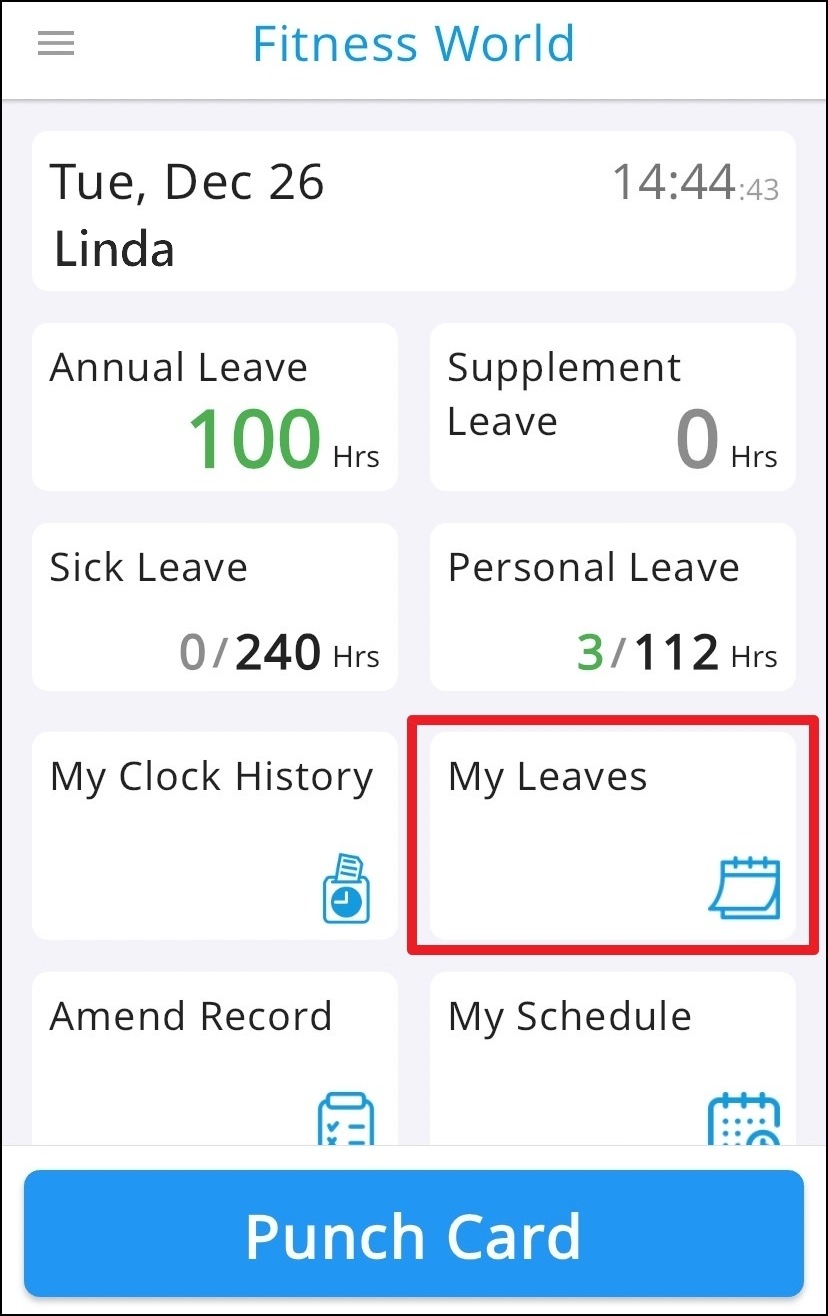
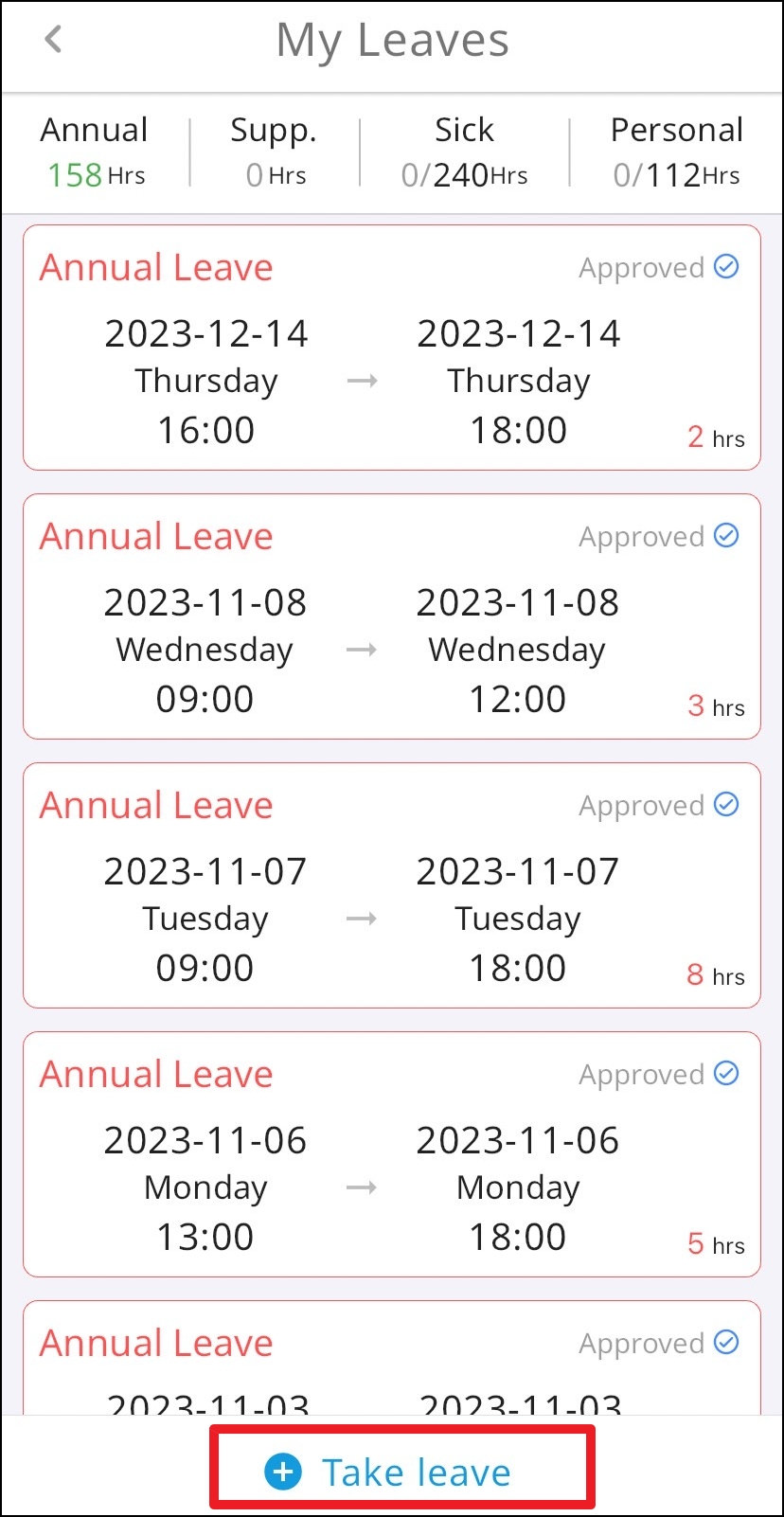
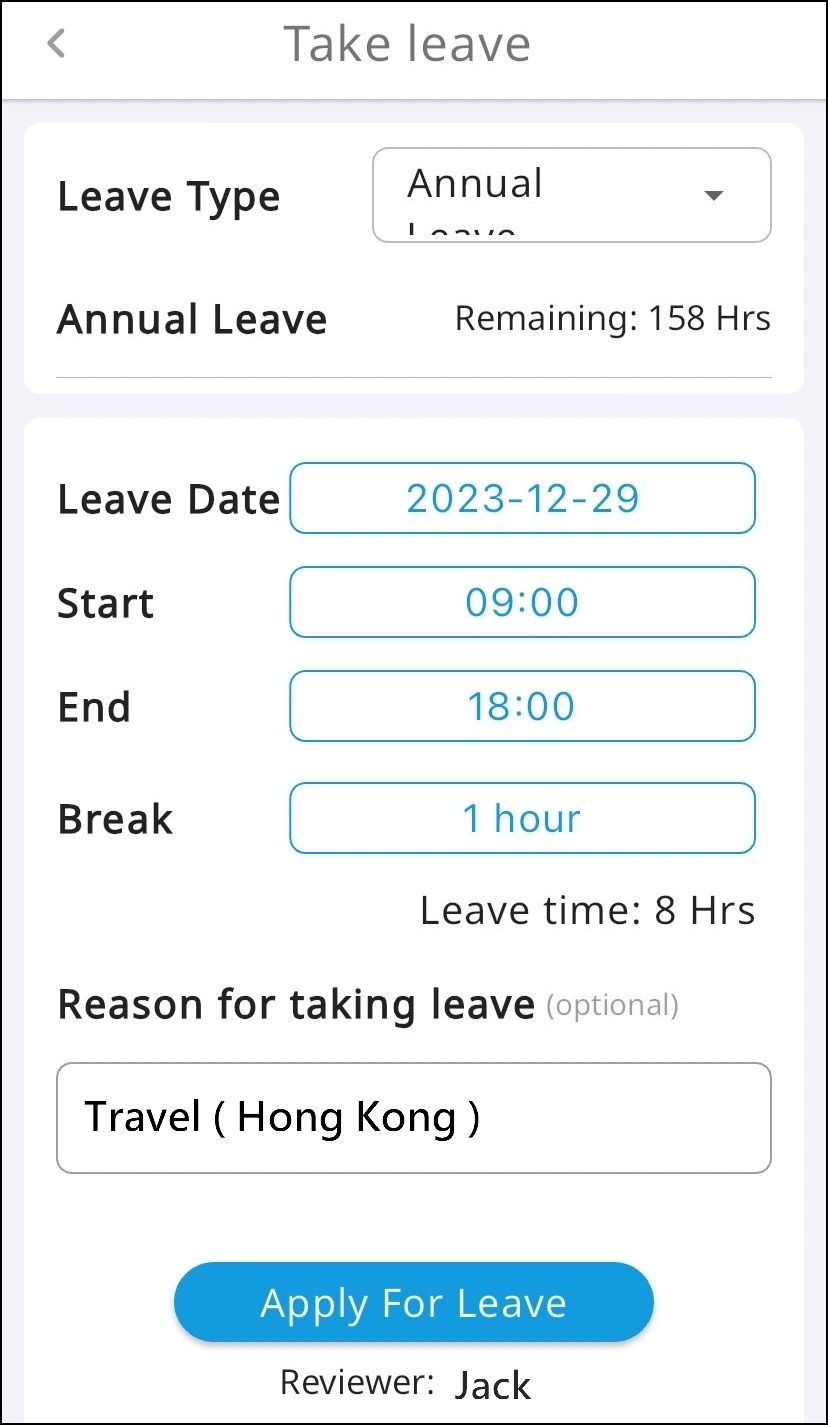
Lin plans to travel to Hong Kong for three days before new year, and he must request leave in advance to inform his colleagues and supervisors at the company. This way, he can ensure that the work will be continues smoothly during his absence. He wants to take the remaining unused special leave from 12/27 to 12/29. What does he need to do to complete the leave procedure via SwipePoint?
Lin simply needs to pick up his phone, open SwipePoint application, and then in the My Leaves section, he can clearly see the Take Leave button. SwipePoint offers various types of leave to choose from, such as annual leave, supplement leave, childcare leave, personal leave, materinty leave, public leave, and more. However, Lin wishes to use Annual Leave for his vacation. Therefore, in the leave type options, Lin selects Annual Leave and the screen will display how much Annual Leave he has remaining. He then proceeds to choose the dates and time slots for his leave. Lin's company operates from 9:00 AM to 6:00 PM, with a one-hour lunch break at noon. Since he needs to take a full three days off, his leave hours will be from 9:00 AM to 6:00 PM on 12/27, 9:00 AM to 6:00 PM on 12/28, and 9:00 AM to 6:00 PM on 12/29. He should select a one-hour break time and provide the reason for traveling abroad to notify his supervisor. Once Lin confirms that all the leave information is correct, he simply clicks Apply for Leave and the leave process is complete. When Lin submits his leave request, his supervisor will receive an immediate notification and can review Lin's leave information and approve it.
Step 1: Open the SwipePoint app and click on My Leaves.
Step2: Click Take leave at the bottom of SwipePoint.
Step3: Select Leave Type → Leave Date → Start → End → Break, and after ensuring the information is correct, click on Apply for Leave.