How to export excel files of clock-in records?
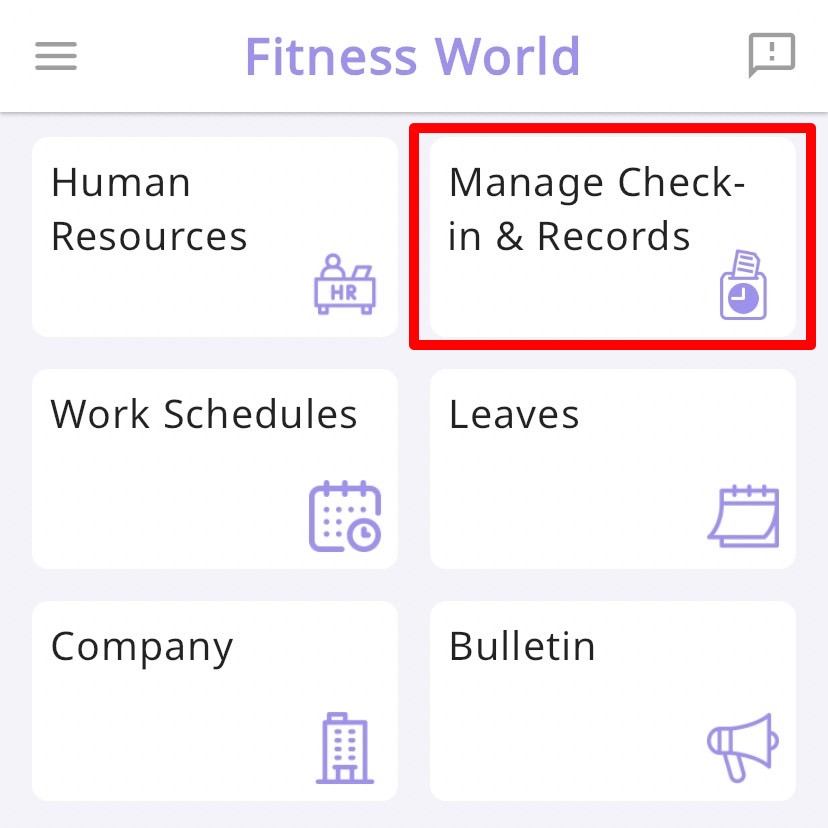
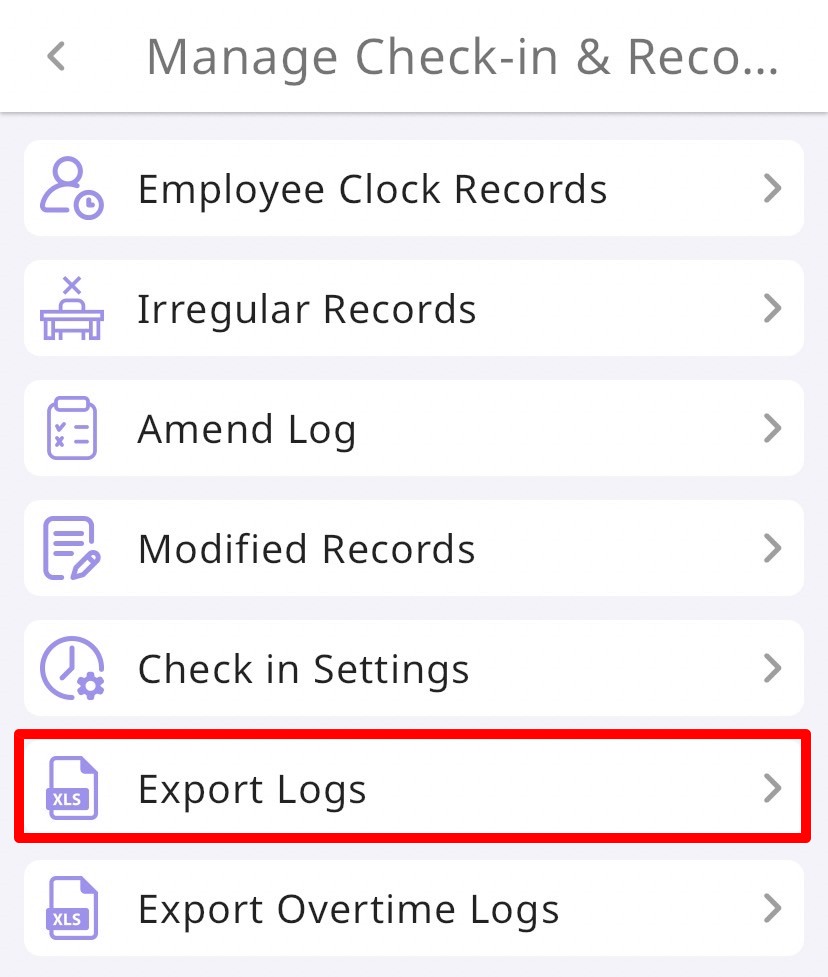
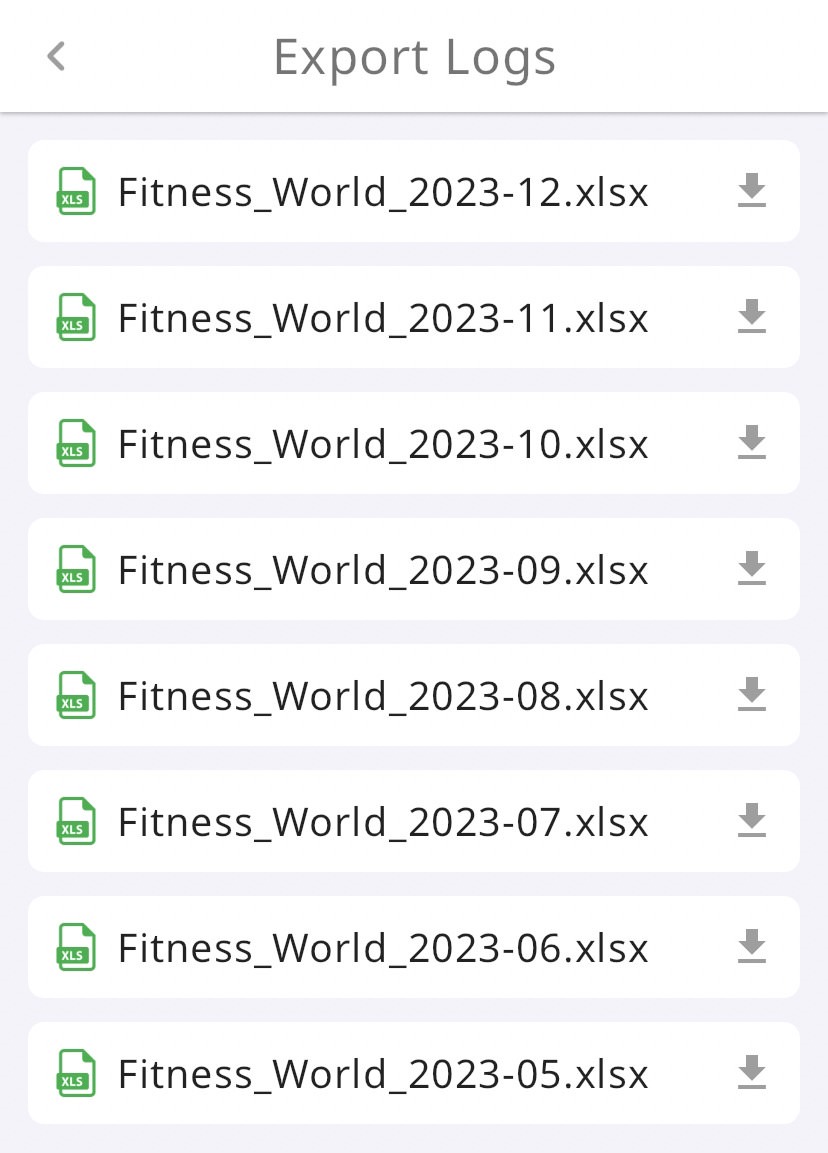
May is HR in her company, which has over a hundred employees, they used to rely on paper-based timecards for attendance tracking. Every month, they had to collect these timecards to calculate salaries and verify attendance records. Dealing with cases of employees missing punches or punching on behalf of others was time-consuming and required a lot of manual effort. As a result, the beginning of each month used to be the busiest time for May. She had to ensure that all employees' attendance hours were accurately confirmed within a tight timeframe and then provide this information to the accounting department for salary processing. However, since May's company started using SwipePoint, her job has become much easier. All employees now use the SwipePoint for their daily clock-ins and clock-outs. Attendance information is recorded within the app, and May only needs to download the attendance data for all employees at the beginning of each month and review and confirm it on her computer. The combination of SwipePoint and Excel for attendance management has allowed May to digitize her records, making it convenient for her to quickly search and consolidate the work statuses of each employee. This has significantly reduced the administrative paperwork processing time she used to spend.
When the HR department needs to understand the employees' entire month's clock-in and clock-out records, exporting the employee clock-in records from the SwipePoint system to an Excel file can be extremely helpful. This allows the HR and accounting departments to analyze and review employees' attendance records more easily each month, providing greater assistance during monthly payroll calculations. To do this, simply switch SwipePoint to the manager mode and navigate to Manage Check-in & Records. From there, you can download the attendance records for the specific month in Excel format. This makes it easy to verify information and conveniently process the data using a computer.
Step1: switch SwipePoint to the manager mode, then click on Manage Check-in & Records.
Step2: select Export Logs.
Step3: By selecting the clock-in records you wish to export to excel file, you can easily view and browse them on your computer.